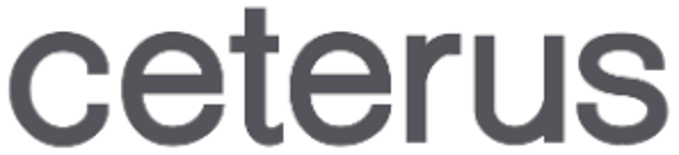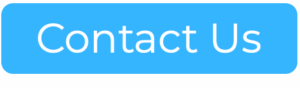It can be a drag, but every small business entrepreneur needs to make sure their books are done. This lets you know how much money you’re making, alerts you that someone is stealing from you and keeps you out of jail.
It’s important.
Many small business entrepreneurs choose to do their books themselves using QuickBooks Online. QuickBooks Online is a quality tool, which our solution seamlessly integrates with. Here are some tips on how to maximize your use of QuickBooks if you are going it alone.
Even if you think you’re going to outsource your accounting to a full service solution provider, lots of companies (like Ceterus) integrate with QuickBooks Online, and setting things up correctly will make the process a lot smoother.
QuickBooks Tip #1: Set Up Your Books Right the First Time
Quick accounting-lingo lesson: “chart of accounts” is the term us nerdy accountants use to describe the “buckets” used to categorize the money in and out of your business. Things like marketing, office supplies, and sales are all common accounts within the chart of accounts.
While you don’t need to technically understand the ins and outs, your life will be a lot easier if you take the time to set up your chart of accounts right the first time.
Here’s how you do that.
-
Log into QuickBooks
-
Choose your industry
-
Select cash or accrual basis. If you aren’t sure, we suggest selecting cash basis, as it’s easier and most small businesses use it as long as they do less than $5 million in revenue per year. Still not sure? You can read this article for more details on cash-based accounting versus accrual based accounting.
-
Next, you can customize your chart of accounts.
Our first Quickbooks tip: don’t make it too complex.
Keep it simple by lumping things into broad categories. Then, for each chart of accounts, make sure you have the correct “detail type.” Why? Because your tax return is linked to your chart of accounts through “detail type.” So, if you’re not sure about a certain detail type, ask someone to double check so that you don’t have to worry about it later. Then you’ll have one less thing to worry about.
QuickBooks Tip #2: Set Up QuickBooks Rules
QuickBooks rules is a handy tool that allows QuickBooks users to automate transaction entries. Which means you don’t have to input and code every single transaction into a journal entry. Just set up the rule, and the software will do it for you. Awesome!
For example, you could set up a rule that says: if a transaction includes “Target,” then code to “supplies” in the chart of accounts. Now, it will always code Target purchases as supplies.
Setting up QuickBooks rules is very easy to do, and it will save you a ton of time.
QuickBooks Tip #3: Set Up Recurring Transactions
Setting up recurring transactions automates an element of bookkeeping as well, but is more useful for journal entries. For instance, you can set up a recurring transaction for payroll entry.
-
To set up recurring transactions go to the appropriate page under “transactions.”
-
Press the plus sign at the top of the page, and choose “check.”
-
Enter the payee and account information, as well as a description of the transaction and the amount.
-
Click “make recurring” at the bottom of the page, and enter a template name, and the date you want the transaction to occur, as well as a start and end date.
-
Save the template.
The result: QuickBooks will automatically create that check for you every month – no work required!
QuickBooks Tip #4: Create and Use Memorized Reports
Make reporting easier by setting up QuickBooks to memorize frequently used reports so they can automatically generate when you need it. You can find a step by step instruction guide for how to set this up here.
Once you’ve decided what reports are most useful to you and you’ve set up QuickBooks to automatically generate them, make sure you go through and clean out your list of memorized reports every so often to keep your list of reports relevant.
Another time saver: QuickBooks will automatically email your reports to you when they’re ready.
Easy, right?
Common Accounting Mistakes: Don’t Do These Things
Now that you know some QuickBooks tips, here are some common mistakes we see a lot.
Don’t Expense Personal Items To Your Business Account
Seriously, don’t do this. It makes accounting a nightmare, is illegal, and could make your life complicated — especially if you have a business partner. All personal expenses taken from the business’s funds should go to owner draw in QuickBooks to ensure that all equity is staying consistent with ownership, and that personal expenses go towards the owner’s salary.
Don’t Lump Payroll Together
On your chart of accounts, generally you want to keep things simple and broad. But, for your payroll, you’ll want to break down that category into specific roles and salaries. Your payroll taxes, along with your employee’s income taxes, are deducted based on salary. In order to remain compliant (and free of unwanted audits) the best thing to do is to break down payroll into each specific role and salary.
Don’t Neglect Vendor 1099’s
You can use vendors’ W-9 forms to keep track of their information for 1099’s at the end of the year. This is an extremely important detail to keep track of, as the IRS will penalize you if you do not file all of the appropriate 1099’s.
Use these tips to make your life a whole lot easier and keep your books a whole lot cleaner.
Isn’t bookkeeping fun?
If you’re already having too much fun doing other things, we can help with the bookkeeping. Our software integrates with Quickbooks Online and our service provides full service accounting and tax preparation along with benchmarked reporting. Find out more.
Read our Firm of the Future spotlight interview with Intuit here.